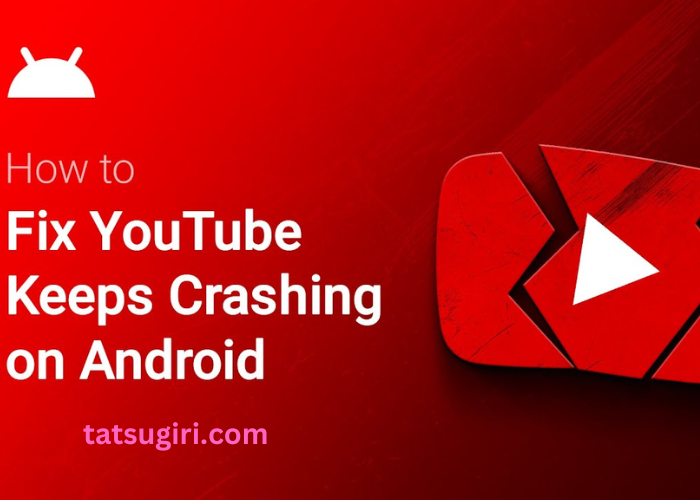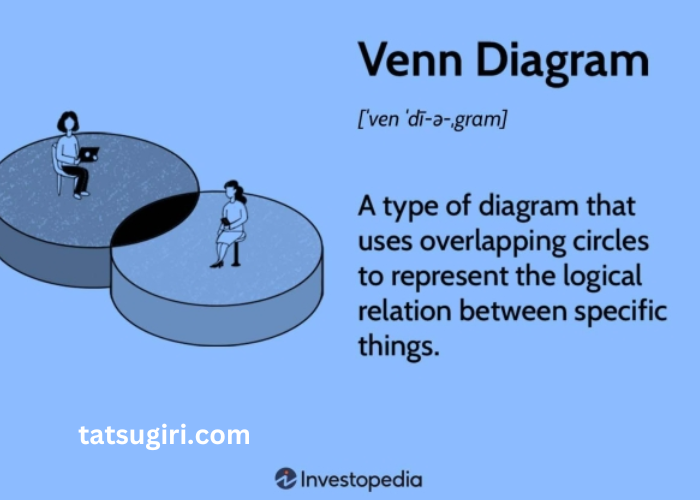YouTube is a widely used platform for streaming videos, entertainment, and educational content. However, many users encounter a frustrating issue where YouTube keeps reloading or buffering continuously. This can disrupt viewing experiences and lead to significant frustration. In this article, we will explore the reasons behind YouTube’s reloading issue and provide comprehensive solutions to resolve the problem.
Understanding the Reloading Issue
What Does “YouTube Keeps Reloading” Mean?
When YouTube keeps reloading, it means that the platform continuously refreshes or reloads the page or video content without completing the playback. This can manifest as frequent buffering, stalling, or a black screen during video playback. Understanding this issue is crucial for finding effective solutions.
Common Symptoms of the Reloading Issue
Symptoms of the reloading issue include:
- Videos stalling or buffering intermittently
- Frequent page refreshes or reloads
- Error messages or screen freezes
- Inability to start or continue video playback
Possible Causes of YouTube Reloading
Internet Connection Problems
A slow or unstable internet connection is a common cause of YouTube reloading issues. Insufficient bandwidth or intermittent connectivity can prevent videos from loading properly, causing frequent buffering and reloads.
Browser Issues
Browser-related problems, such as outdated versions, corrupted cache, or conflicting extensions, can interfere with YouTube’s performance. An outdated browser or problematic extensions may cause videos to reload or buffer.
YouTube Server Problems
Occasionally, YouTube’s own servers may experience issues, leading to video reloading problems. Server outages or high traffic can affect video playback and cause continuous reloading.
Device Performance
If your device has limited processing power or memory, it may struggle to handle YouTube videos, leading to reloading or buffering. Low RAM, outdated hardware, or high system load can contribute to playback issues.
App Issues (For Mobile Users)
For mobile users, the YouTube app itself might be causing problems. App bugs, outdated versions, or issues with app data can result in frequent reloading or buffering.
Troubleshooting Steps
Check Your Internet Connection
Ensure your internet connection is stable and has sufficient bandwidth. You can run a speed test to verify your connection speed. If necessary, restart your router or modem to refresh the connection. Switching to a wired connection can also help improve stability.
Clear Browser Cache and Cookies
Clearing your browser’s cache and cookies can resolve issues caused by corrupted or outdated data. Go to your browser’s settings and clear browsing data to remove cached files and cookies. Restart your browser afterward to see if the issue is resolved.
Update Your Browser
Ensure you are using the latest version of your browser. Outdated browsers may have compatibility issues with YouTube. Check for updates and install the latest version to improve performance and compatibility.
Disable Browser Extensions
Browser extensions or add-ons can sometimes interfere with YouTube playback. Disable extensions one by one to identify any that might be causing the issue. Alternatively, try using an incognito or private browsing window to see if the problem persists without extensions.
Check for YouTube Server Issues
If you suspect a server problem, check YouTube’s official social media channels or websites like DownDetector for any reported outages or issues. Sometimes, waiting for the server issue to be resolved is the only solution.
Restart Your Device
Restarting your device can resolve temporary performance issues and refresh system resources. This simple step can help address any underlying issues affecting YouTube playback.
Update the YouTube App (For Mobile Users)
If you’re using the YouTube app on a mobile device, ensure it is updated to the latest version. Go to your device’s app store, check for updates, and install any available updates for the YouTube app.
Clear YouTube App Cache and Data (For Mobile Users)
Clearing the app cache and data can resolve issues caused by corrupted app files. Go to your device’s settings, find the YouTube app, and clear its cache and data. Note that clearing data may remove your app preferences.
Adjust Video Quality Settings
Sometimes, issues with video playback can be related to the video quality settings. Try lowering the video quality to see if it resolves the buffering or reloading problem. You can adjust the quality settings directly within the YouTube video player.
Check for Device Performance Issues
If your device is experiencing performance problems, such as high CPU or RAM usage, it may struggle with video playback. Close unnecessary applications, free up system resources, and ensure your device meets the recommended specifications for smooth YouTube playback.
Disable Hardware Acceleration
Hardware acceleration can sometimes cause playback issues in browsers. Disable hardware acceleration in your browser’s settings to see if it improves YouTube performance. This setting is typically found in the advanced settings of your browser.
Reset Network Settings
Resetting your network settings can resolve connectivity issues affecting YouTube playback. On your device, go to network settings and choose the option to reset network settings. This step can help address any network configuration problems.
Check for Software Updates
Ensure your operating system and any related software are up-to-date. Software updates often include performance improvements and bug fixes that can address issues affecting YouTube playback.
Try a Different Device or Browser
If the problem persists, try accessing YouTube from a different device or browser to determine if the issue is specific to one platform. This can help identify whether the problem lies with your device or the YouTube platform itself.
Contact YouTube Support
If none of the above solutions work, consider reaching out to YouTube support for further assistance. Provide detailed information about the issue and any troubleshooting steps you have already taken.
Conclusion
YouTube reloading issues can be caused by various factors, including internet connection problems, browser issues, server problems, device performance, and app-related bugs. By following the troubleshooting steps outlined in this article, you can identify and resolve the root cause of the problem.
Addressing YouTube reloading issues requires a systematic approach to troubleshooting and understanding the underlying causes. Whether it’s checking your internet connection, updating your browser, or clearing cache and data, taking these steps can help restore a smooth and enjoyable viewing experience. If all else fails, contacting YouTube support can provide additional assistance and ensure that you can continue to enjoy your favorite content without interruption.