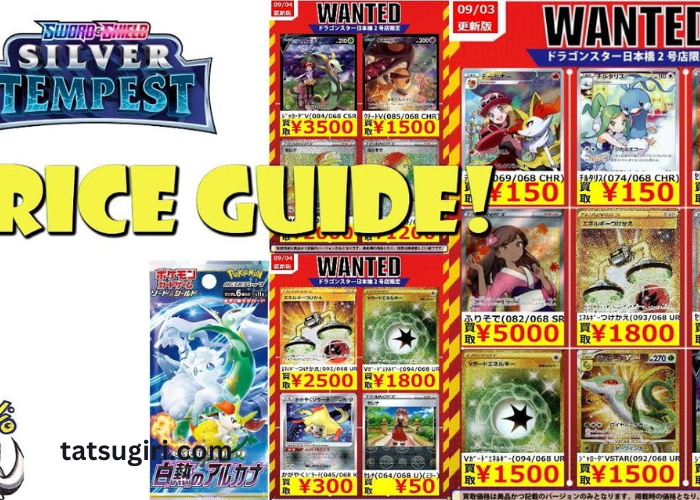Pokémon has become a global phenomenon since its debut, captivating fans with its engaging gameplay and beloved characters. With the rise of mobile gaming, many players are eager to experience Pokémon on their iPhones. This guide will walk you through everything you need to know about playing Pokémon on your iPhone, including various methods and tips for an optimal gaming experience.
Introduction
The Pokémon franchise, created by Satoshi Tajiri and Ken Sugimori, originally started as a video game for the Nintendo Game Boy. Over the years, it has expanded into various media, including TV shows, movies, and mobile games. With the advent of smartphones, Pokémon fans can now enjoy their favorite games on iPhones. This article will explore the different ways to play Pokémon on an iPhone, covering both official and unofficial methods, and provide tips for a seamless experience.
Official Pokémon Games on iPhone
The most straightforward way to play Pokémon on an iPhone is through official Pokémon games available on the App Store. These games are developed by The Pokémon Company and Nintendo, ensuring a high-quality experience. Some popular titles include:
- Pokémon GO: An augmented reality (AR) game that allows players to catch Pokémon in the real world using their iPhone’s camera and GPS.
- Pokémon Quest: A unique action-adventure game featuring a distinctive art style and simplified gameplay mechanics.
- Pokémon TCG Online: A digital version of the popular Pokémon Trading Card Game, where players can collect and battle with Pokémon cards.
Downloading Pokémon Games from the App Store
To get started, you’ll need to download Pokémon games from the App Store. Follow these steps:
- Open the App Store: Locate the App Store icon on your iPhone’s home screen and tap to open it.
- Search for the Game: Use the search bar at the top of the screen to search for the desired Pokémon game, such as “Pokémon GO” or “Pokémon Quest.”
- Download and Install: Once you find the game, tap the download button (a cloud icon with a downward arrow) or the price button if it’s a paid app. Wait for the game to download and install.
- Launch the Game: After installation, tap “Open” to start the game or find its icon on your home screen.
Setting Up Pokémon GO
Pokémon GO is one of the most popular Pokémon games on mobile devices. To get started:
- Create an Account: Open Pokémon GO and sign in using a Google account or Pokémon Trainer Club account.
- Customize Your Avatar: Choose your avatar’s appearance and outfit.
- Set Up GPS and Notifications: Ensure your iPhone’s GPS is enabled and allow the game to send notifications for in-game events and updates.
- Start Exploring: Follow the in-game tutorial to learn the basics of catching Pokémon, visiting PokéStops, and battling in Gyms.
Playing Pokémon Quest on iPhone
Pokémon Quest offers a different experience with its blocky art style and simplified gameplay. To get started:
- Download and Install: Follow the steps mentioned earlier to download Pokémon Quest from the App Store.
- Start the Adventure: Open the game and follow the introductory tutorial, which will guide you through the basic mechanics, such as exploring dungeons and battling wild Pokémon.
- Collect Pokémon: As you progress, you’ll encounter various Pokémon to add to your team. Use different strategies to complete quests and challenges.
Using Emulators for Classic Pokémon Games
If you’re interested in playing classic Pokémon games, such as Pokémon Red or Blue, on your iPhone, you might consider using emulators. Note that this method involves using third-party software and may not be officially supported. Here’s a brief overview:
- Download an Emulator: Search for and download a reputable emulator from third-party sources. Popular options include Delta and iNDS.
- Install the Emulator: Follow the installation instructions provided by the emulator’s website or developer.
- Obtain ROMs: Find and download ROM files for the classic Pokémon games you wish to play. Ensure these ROMs are legally obtained.
- Load the ROM: Open the emulator, and use its interface to load the downloaded ROM file. You should now be able to play classic Pokémon games on your iPhone.
Playing Pokémon TCG Online on iPhone
Pokémon TCG Online allows you to collect and battle with Pokémon cards digitally. To get started:
- Download and Install: Search for Pokémon TCG Online in the App Store and download it.
- Sign In: Log in with your Pokémon Trainer Club account or create a new one if you don’t have it.
- Build Your Deck: Follow the tutorial to build your deck and start battling other players or the AI.
- Participate in Events: Join special events and tournaments to test your skills and earn rewards.
Understanding In-App Purchases
Many Pokémon games, especially mobile ones, include in-app purchases. These can range from cosmetic items to in-game currency. Be mindful of these purchases and set spending limits if necessary. To manage in-app purchases:
- Open Settings: Go to your iPhone’s Settings app.
- Tap on Screen Time: Select “Screen Time” and then “Content & Privacy Restrictions.”
- Enable Restrictions: Turn on “Content & Privacy Restrictions” and set limits for in-app purchases under “iTunes & App Store Purchases.”
Troubleshooting Common Issues
If you encounter issues while playing Pokémon on your iPhone, such as crashes or connectivity problems, try the following:
- Restart the App: Close the app and reopen it.
- Update the App: Check for updates in the App Store and install any available updates.
- Restart Your iPhone: A simple restart can resolve many issues.
- Check Internet Connection: Ensure you have a stable internet connection, especially for online features in Pokémon GO and Pokémon TCG Online.
Enhancing Your Gaming Experience
To make the most out of your Pokémon experience on iPhone, consider these tips:
- Use a Game Controller: Some games support external game controllers, which can provide a better gaming experience.
- Adjust Settings: Customize the game’s settings to suit your preferences, such as adjusting graphics quality or control schemes.
- Stay Informed: Follow Pokémon news and updates to stay informed about new events, features, and releases.
Exploring Pokémon Fan Communities
Joining Pokémon fan communities can enhance your gaming experience by connecting with other players, sharing strategies, and participating in discussions. Popular platforms include:
- Reddit: Subreddits like r/pokemon and r/PokemonGO offer a wealth of information and community support.
- Discord: Many Pokémon fan groups and servers on Discord provide a space for real-time discussions and collaborations.
- Forums: Websites like Pokémon Forums and Pokémon Database offer in-depth discussions and advice.
Legal Considerations for Emulators and ROMs
When using emulators and ROMs, it’s crucial to be aware of legal considerations:
- Legality of ROMs: Downloading ROMs of copyrighted games may be illegal. Ensure that you only use ROMs you legally own.
- Emulator Legality: Emulators themselves are generally legal, but using them to play pirated games is not.
- Respect Copyright: Always respect copyright laws and support the official release of games whenever possible.
Keeping Your iPhone Secure
To ensure the security of your iPhone while playing Pokémon games:
- Install Updates: Regularly update your iPhone’s operating system and apps to protect against security vulnerabilities.
- Use Strong Passwords: Use strong, unique passwords for your game accounts and avoid sharing them.
- Be Cautious with Third-Party Apps: Download apps only from reputable sources to avoid malware and other security risks.
Managing Battery Life
Playing Pokémon games, especially AR games like Pokémon GO, can drain your iPhone’s battery quickly. To manage battery life:
- Enable Low Power Mode: Go to Settings > Battery and enable Low Power Mode to extend battery life.
- Close Background Apps: Close other apps running in the background to save battery.
- Adjust Screen Brightness: Lower your screen brightness to conserve battery.
Exploring Additional Pokémon Apps
Besides the main games, there are other Pokémon-related apps worth exploring:
- Pokémon Home: A cloud-based service for managing and transferring Pokémon between games.
- Pokémon Sleep: An app that tracks your sleep patterns and integrates with Pokémon-themed activities.
- Pokémon Cafe ReMix: A puzzle game where you run a café with Pokémon assistants.
Conclusion
Playing Pokémon on your iPhone offers a convenient way to enjoy the beloved franchise wherever you are. Whether you prefer official games like Pokémon GO and Pokémon Quest, or you’re interested in exploring classic games through emulators, there are plenty of options to suit your preferences.
By following the tips and guidelines provided in this article, you can ensure a smooth and enjoyable Pokémon experience on your iPhone. So, grab your phone, start your Pokémon adventure, and catch ’em all!